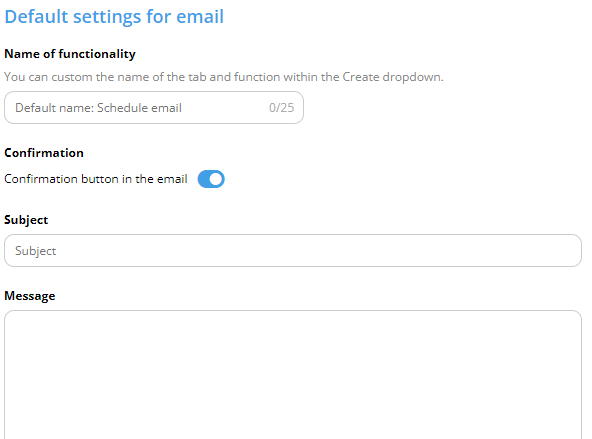Insider Manager Module Settings
Open the Insider Manager module in the left-hand menu and hover over the downward pointing arrow in the module menu. Select Module settings.
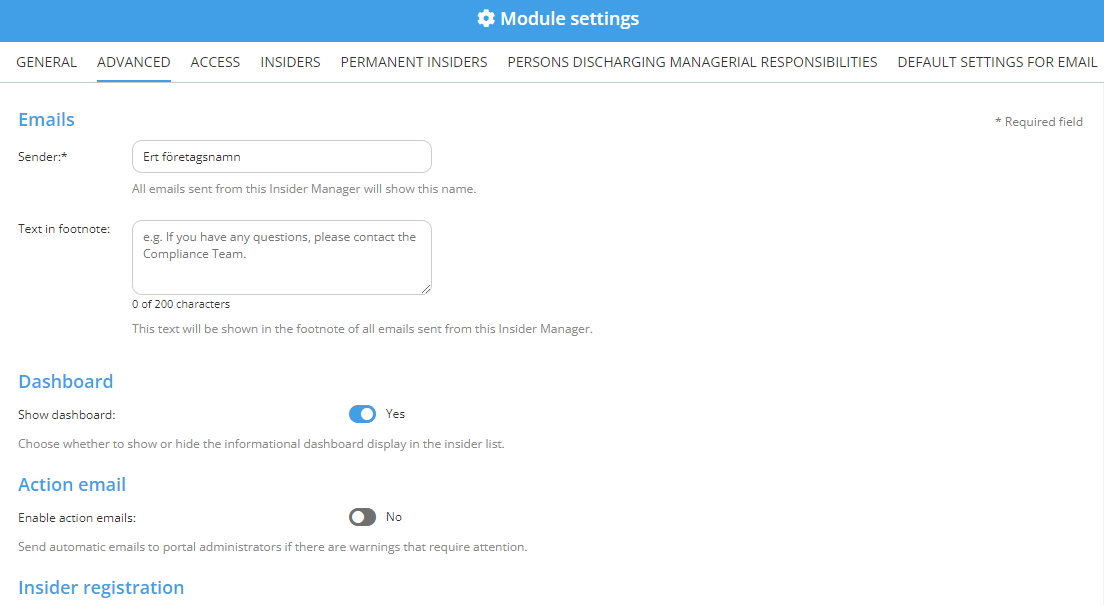
Advanced
It is important to go through all advanced settings when setting up your Insider Manager. Customise name of sender and add a footnote if you'd like to include information such as your contact details in the emails sent from the system.
It is recommended to enable the Dashboard as it provides an excellent overview immediately upon login.
Enable Action emails if you would like to receive emails when there are warnings in the system that require your attention.
Insider registration. Toggle to decide whether you would like specific contact details to be Visible and/or Required.
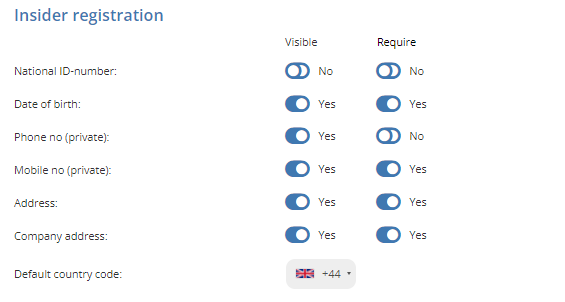
The Use decision support toggle enables you to decide whether you want criteria visible when creating an insider list.
The Enable confirmation for insider to keep own insider list allows you to ask an insider to maintain their own insider list of those who have access to the information within their organization.
The Enable insider list without disclosure allows you to choose to create a list where not all fields need to be filled in.
Notification of delayed disclosure is compatible with the Swedish Financial Authorities' method of notifaction. Enable and add their email address.
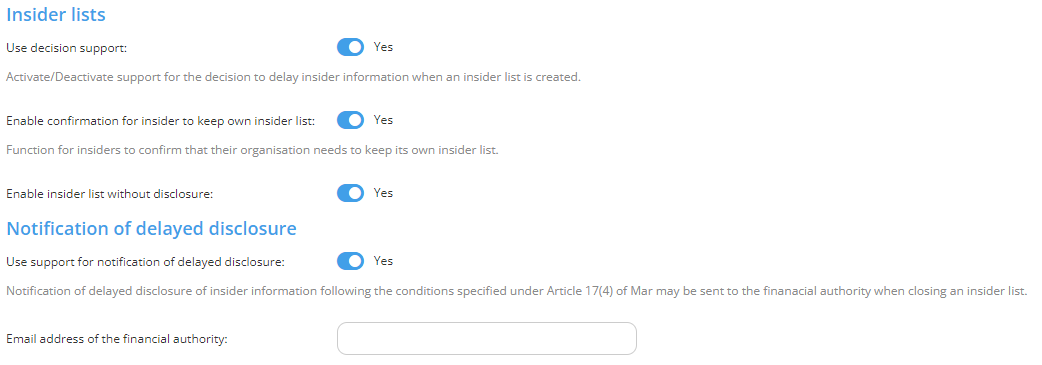
Access
Access rights of the module seldom need to be changed in the Insider Manager as only a restricted few should have access to it in the first place.
Insiders
Add email templates for each of the emails that will be sent to insiders. The obligations template can always be edited when creating an insider list.
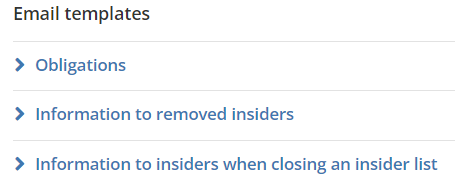
Permanent insiders
Add email templates for each of the emails that will be sent to permanent insiders.
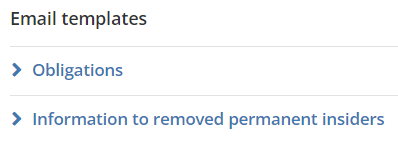
Persons Discharging Managerial Responsibilities
Add email templates for each of the emails that will be sent to persons discharging managerial responsibilities.
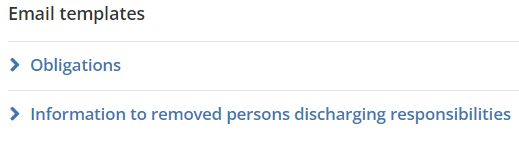
Default settings for email
Name of functionality allows you to customize the name of this function.This will change the name of the tab itself but also under the Create menu.
Confirmation allows you to choose whether it should be possible to have a confirmation button in the emails that are sent out.
Subject enables you to set the default for what should be in the subject line when a new email is created.
Message allows you to set defaults for what should be under the message when a new email is created.