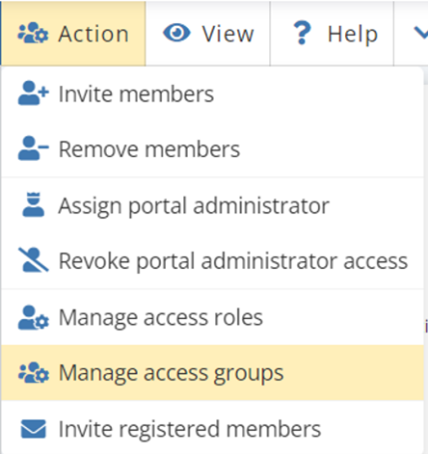Edit access group
With the help of access groups, the Portal administrator can control which members should have access to the portal's modules and what they should be able to do in each module. As a Portal administrator, you can create several access groups in a portal, and you create these from the member list.
- Go to Members in the top right menu.
- Go to Action in the menu on the member page.
- Select Manage access Groups.
- A new window will open up.
- In the drop-down menu, select the group you want to edit.
- You can now choose which people should be included in the current group by ticking the box to the left of their name. In order for these changes to take effect, you must press Save in the upper part before you can select another group to edit.
- If you want to change the name of the group, click on Rename group and if you want to delete the group completely, select Delete group.
- Once you've made your changes, click Save.