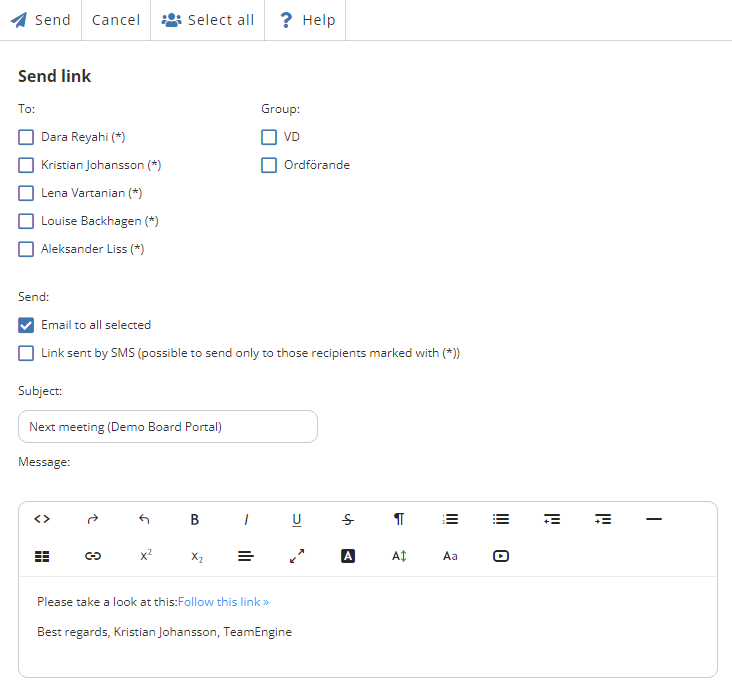Send link / Notify
In TeamEngine there is a function called Send Link that can be used to notify members when there is something in the portal that you want them to look at. It is possible to send a link to basically everything in the portal. For example, you can send a link to a meeting in the calendar, to an individual document or to a module. When you use the function, you can choose whether the message should be sent via email and/or SMS, it will then also appear as a notification inside the portal so that members can quickly see what they need to do. Those who have our app installed will also receive a so-called push notification to their phone/tablet.
There are several ways to send a link:
- If you want to send a link to a specific document, click the quick menu
 to the left of the document and select Send Link.
to the left of the document and select Send Link. - To send a link to a meeting in the calendar, you can find Send link in the top menu.
- You can also send a link to a specific module and then you will find Send link directly in the top menu or under the arrow to the right of the various options.
Once you have clicked on Send link, you can choose which individuals or groups the message should be sent to. (Only those who have access to the module from which you send the link are selectable)
You can then choose how the message should be sent and change the subject and the message itself. To send the message, click Send.